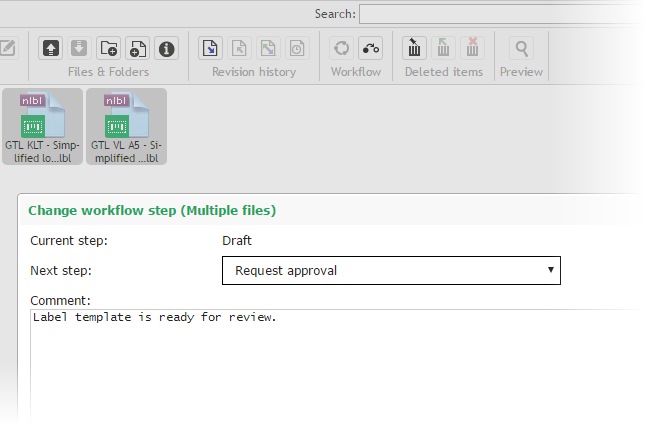[en] This release significantly simplifies the installation of Control Center in both simple and complex IT environments by including additional functionality in the application installer.
[en] NiceLabel Control Center is a web-based application, which requires the Internet Information Services (IIS) features enabled on the server. Configuring the IIS and required features was a time consuming task that required familiarity with the Installation Guide.
[en] With this release, the Control Center installer enables the IIS and enables all required features automatically. All you have to do is to click the button Enable Missing IIS Features. This is an optional step as user can still take care of prerequisites manually, if needed. The prerequisites are documented in the Control Center Installation Guide.[1]
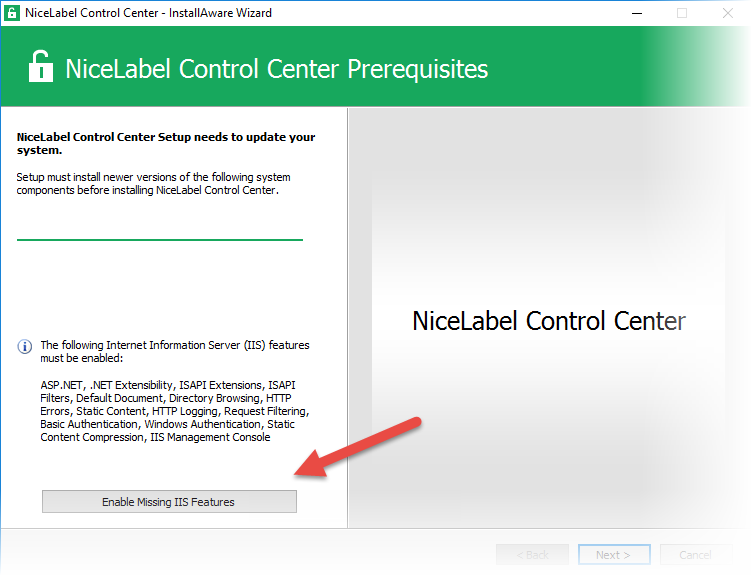 |
[en] Figure 21: NiceLabel installer takes care of IIS prerequisites configuration automatically
[en] NiceLabel Control Center requires Microsoft SQL Server database to store its data. If you do not have any Microsoft SQL Server available in your environment, you have to install one. The installation of SQL Server Express 2016 is available on NiceLabel DVD.
[en] When you start Control Center installation from the NiceLabel DVD, you can install SQL Server right from within the NiceLabel installer. This is a useful shortcut for simple IT environments, when you follow a single-server deployment and install NiceLabel software and all prerequisites on the same computer.
[en] NOTE: You must run Windows 8 or above to see the Install SQL Server Express button.
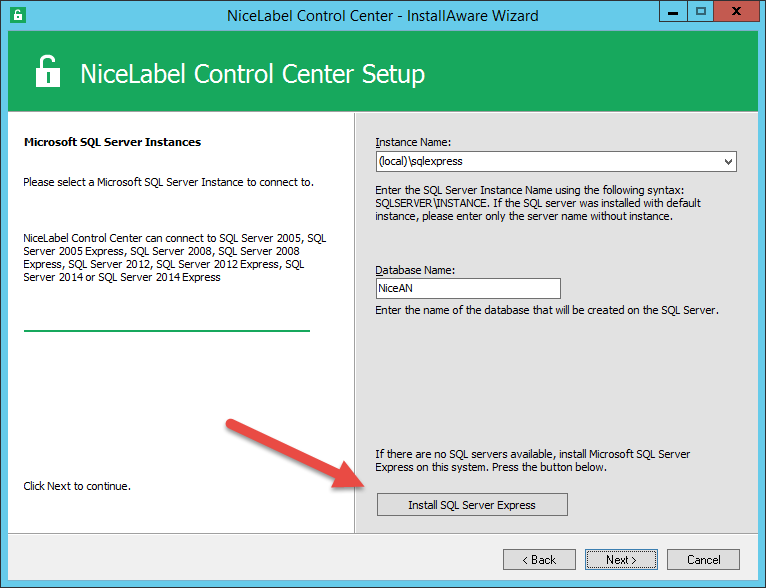 |
[en] Figure 22: Starting Microsoft SQL Server 2016 Express setup from NiceLabel installer
[en] By default, NiceLabel Control Center installs the database named NiceAN on the selected SQL Server. In most cases, you can leave the database name as-is.
[en] However, there are a few scenarios in which the database name must be changed to accommodate to the requirements of the existing environment, such as:
-
[en] The customer follows a specific naming convention for databases in their SQL servers and the default database name is not acceptable.
-
[en] The customer will use the same SQL Server to host databases for more Control Center installations. This is common if the customer has a multi-tier environment (for development, testing and production) and uses a common SQL Server to host databases for applications in different environments. Each Control Center instance in this case requires a unique database name (e.g. NiceAN-DEV, NiceAN-QA, NiceAN-PROD).
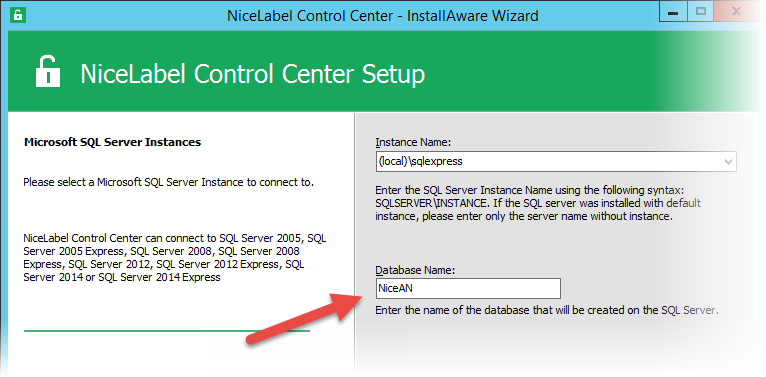 |
[en] Figure 23: Defining custom database name
[en] You can provide the custom database name in a dialog box during the interactive installation. You can also provide it in a command-line for unattended installation. For more information, see NiceLabel Control Center Installation Guide.[2]
[en] NiceLabel supports secure HTTP (HTTPS) communication between Control Center and other modules. However, in previous versions HTTPS had to be enabled manually in web.config files after the installation.
[en] In 2017.2 release, the installers of NiceLabel Control Center and NiceLabel Web Printing modules allow enabling support for HTTPS encryption during the installation. If enabled, the applications are preconfigured to allow only secure HTTPS communication.
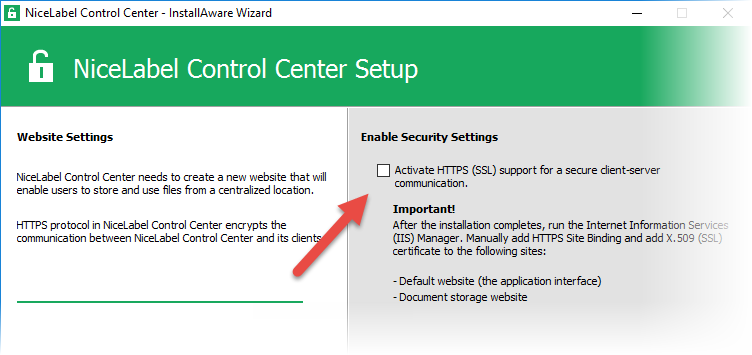 |
[en] Figure 24: Enabling HTTPS support from within installer
[en] Furthermore, the HTTPS setting is remembered during the upgrade to the next version. You no longer have to manually update web.config files after upgrading.
[en] NOTE: This new option in the installer updates NiceLabel configuration files. You will still have to take care of your TLS certificates and web bindings in Internet Information Services (IIS) Manager.
[en] After you install the complete NiceLabel LMS on a single server, additional improvement has been implemented in the installation procedure. In the last step of the Control Center installation wizard, you will be asked whether or not you want to install Web Printing module as well.
[en] With the option “Install Web Printing” enabled, Web Printing installation starts as soon as you close Control Center installer.
[en] NOTE: This shortcut is available if you start Control Center installation from NiceLabel DVD, or if you have both installers saved in the same folder.
[en] During the NiceLabel Web Printing installation, you have to provide credentials for SQL user that can connect to Control Center database NiceAN. Web Printing requires access in order to obtain the label or solution file associated with the Web Printing user.
[en] If you install NiceLabel Web Printing module on the same computer with NiceLabel Control Center, the installer will reuse the database connection to database NiceAN as was set during installation of the Control Center.
[en] When companies decide to modernize their approach to labeling, they are typically striving to achieve the process illustrated in Figure 25 below. They are looking to:
-
[en] Manage all labeling assets (templates, graphics, and applications), people, and processes using the Document Management System (DMS).
-
[en] Provide secure and efficient printing to the print operators through configured on-demand or integrated printing solutions.
-
[en] Source data for the labels dynamically from the business systems or repositories of master data (single source of truth).
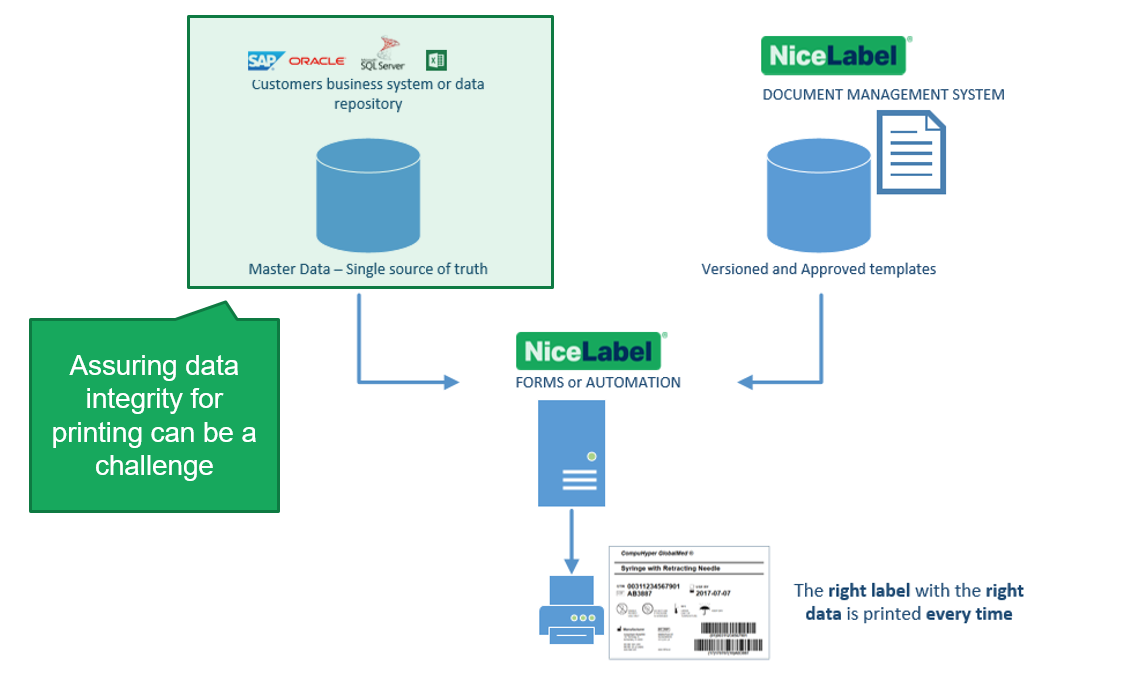
[en] Figure 25: Best practice setup and common challenge
[en] It turns out that assuring data integrity for printing can be challenging for many companies. The common issues are:
-
[en] Trustworthy master data repositories do not exist.
-
[en] Label data resides in multiple business systems and repositories with different levels of trustworthiness (ERP, MES, PLM, external databases for translations, GHS phrases, etc.).
-
[en] Live master data from business systems cannot be used for labeling.
[en] For example, to assure production runs complete with the same set of data, a snapshot of the data has to be used.
-
[en] Inflexible business systems with costly development or limited IT resources.
[en] To help companies deal with these challenges, NiceLabel is introducing a simple but powerful functionality that helps companies manage also the content necessary for the accurate labeling process.
[en] Label variant is a new type of label document that can be created from the NiceLabel label templates. The main difference from the normal label template is that most of the elements in the label variant have fixed values. The only data that can be changed at the print time of the label variant is production data like LOT/Batch fields, various dates, and serialized fields.
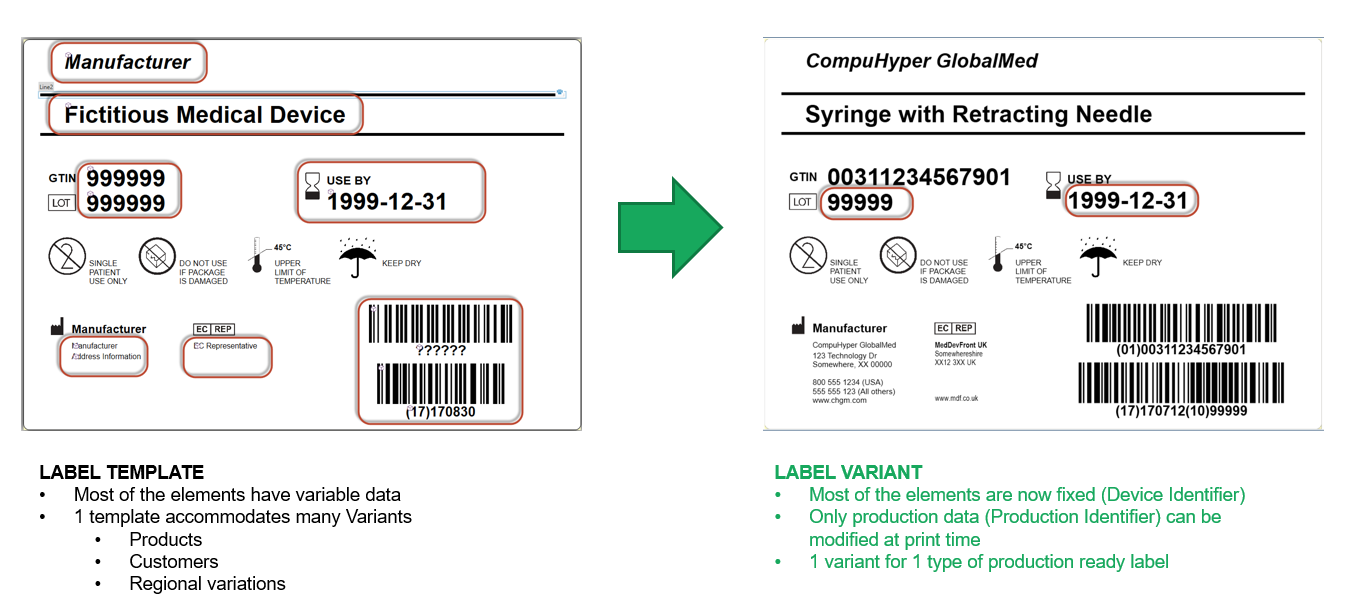
[en] Figure 26: Label Template vs. Label Variant
[en] In medical device (UDI) terminology, the label variant is a label template merged with device identifier (DI) data. Production identifier (PI) data is provided later at print (production) time.
[en] With this release, the creation of label variants is accommodated with a new action Create Label Variant which is available for both, Forms applications and Automation integrations. When executed the action creates a new *.nlbl document which:
-
[en] Includes the values for provided data sources and converts them to fixed values
-
[en] Embeds external pictures in the document
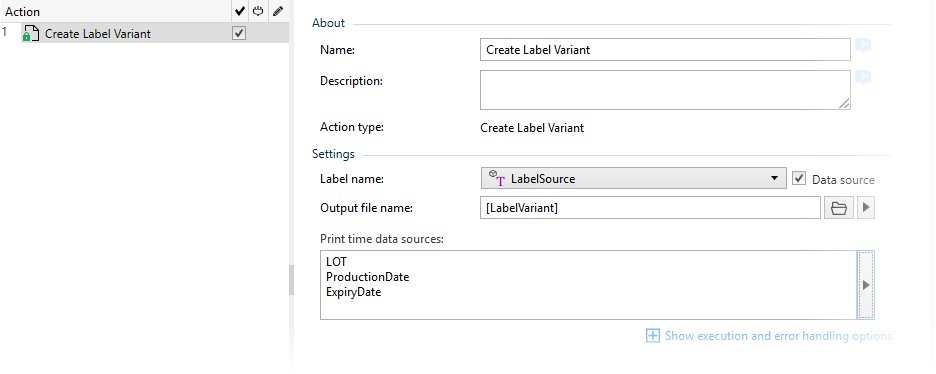
[en] Figure 27: Creating a new label variant from a label template and provided data
[en] Users can define the output file name and a list of “Print time data sources”. These are the data sources for production data which can be provided at print time. The created label variant documents cannot be opened for manual editing in NiceLabel Designer
[en] Label variants should be normally stored and managed in NiceLabel Document Management System. The action takes care of automatically checking in the newly created variant into the DMS.
[en] Using the DMS provides the following benefits for managing label variants:
-
[en] Full content indexing and search
-
[en] Automatic versioning and approval workflows
-
[en] Graphical comparison of variants and revisions
-
[en] Electronic label catalog of every label that can be printed
[en] NiceLabel LMS infrastructure can now be leveraged to provide necessary content management functionality to assure accurate label production and help companies adhere to quality management systems and regulative requirements. While it is not meant to replace fully featured 3rd party content management platforms or ERPs with powerful capabilities it can provide the necessary functionality for companies without fit-for-purpose business systems or necessary IT skills. Forms applications can be configured for data management and business rules configuration and Document Management System can be used to efficiently manage production-ready labels.
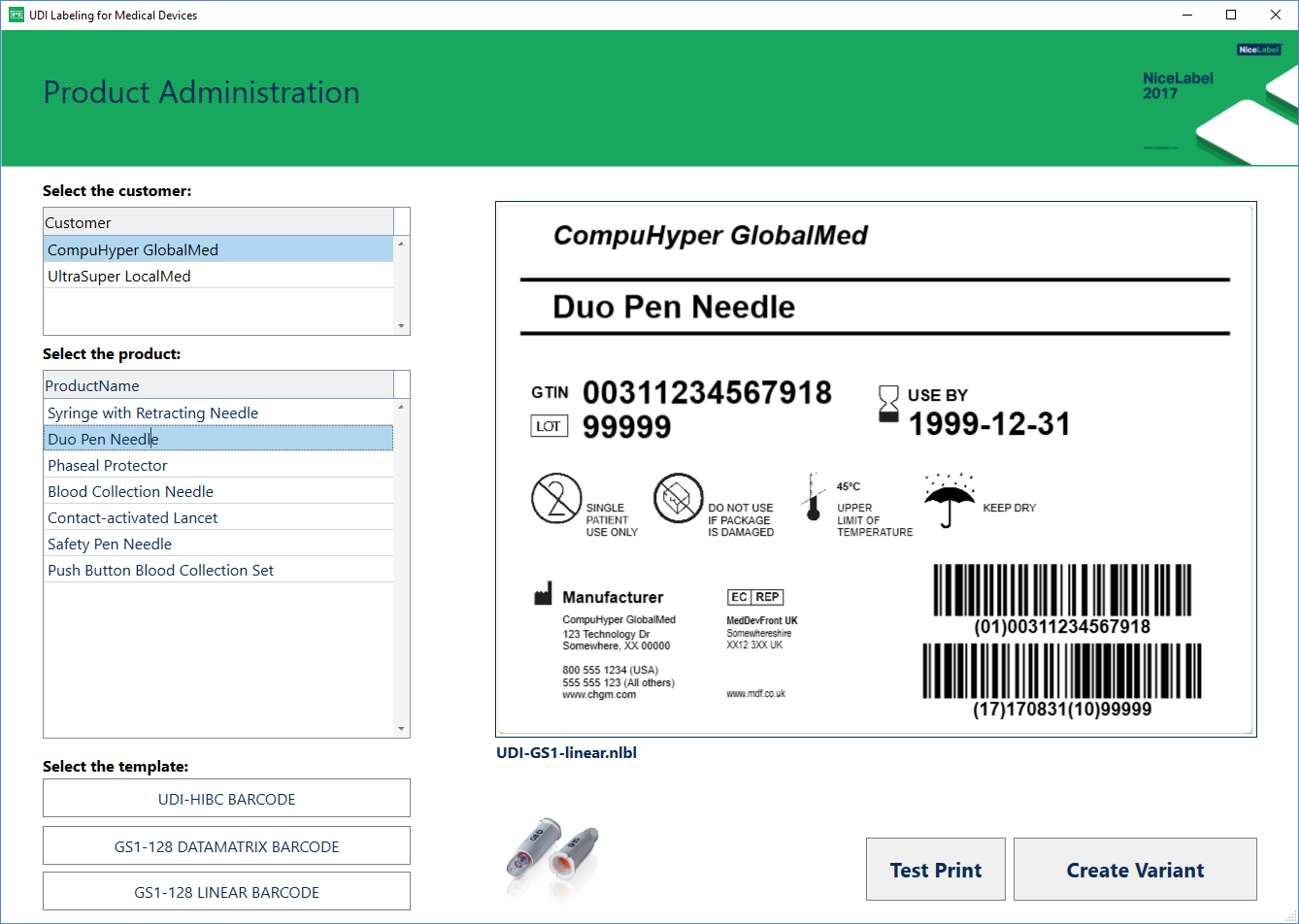
[en] Figure 28: Sample forms application for product administration
[en] By implementing this process, the customer gains:
-
[en] Absolute accuracy of printing as both templates and data get properly managed
-
[en] Natural approval process for production-ready labels by the business users through a web-based Document Management System
-
[en] Label template consolidation as a single template can facilitate many variants that are automatically created by the system
-
[en] Electronic catalog of every production label that can be printed by the LMS system
[en] Print management functionality in Control Center has been rebuilt from the ground up. The new page delivers a greatly improved user experience on top of a robust back-end that is able to provide real-time monitoring of printers and printing queues even in the largest LMS environments with several hundreds of printers.
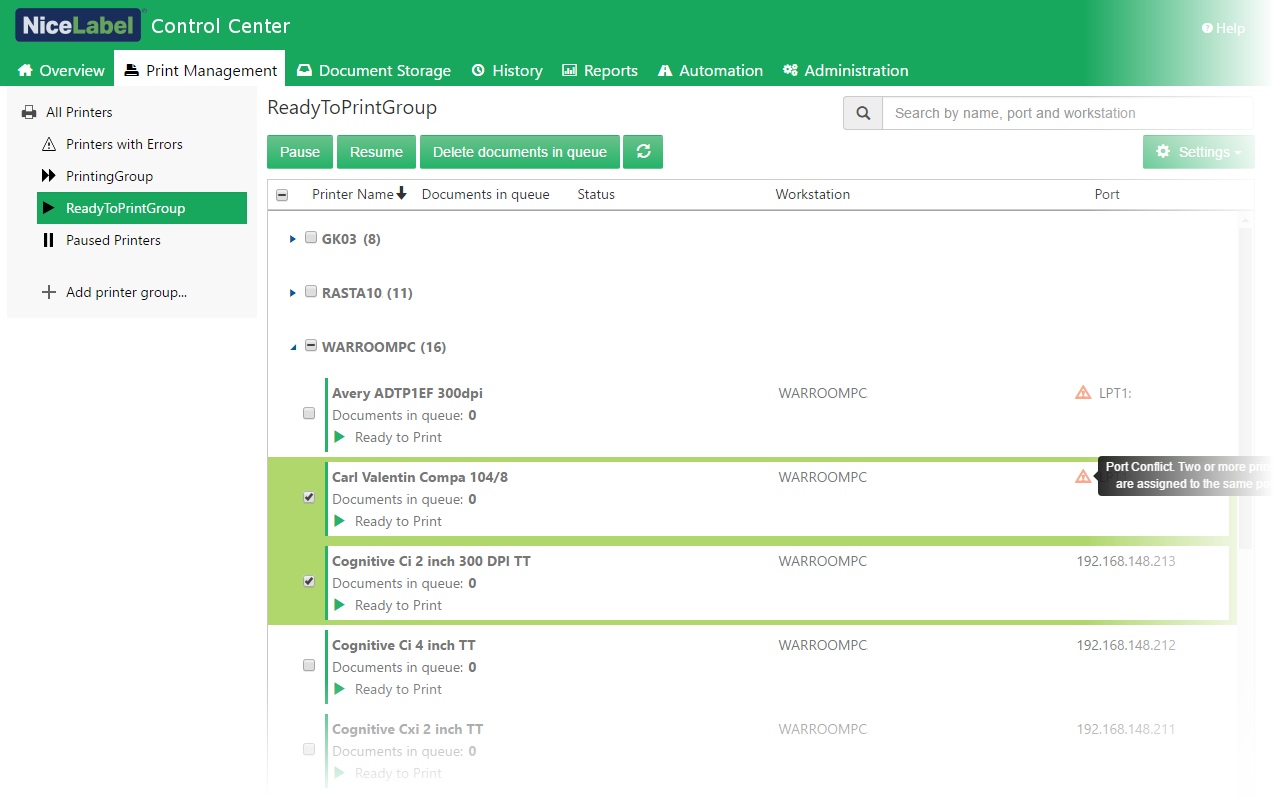
[en] Figure 29: New Print Management user interface
[en] Every installed printer used by any NiceLabel workstation or server in the LMS environment is centrally visible in Control Center’s browser-based environment. Printer status and printing activity are displayed in real-time with color-coding for improved readability. You can also control remote printers by issuing pause/resume/delete documents in queue commands.
[en] The interactive search allows filtering printers by name, workstation, and port. Printer groups can be used to build predefined views and further tailor the user experience.
[en] Depending on the frequency of printing, the size of Control Center database will grow in time. To maintain optimal performance and to restrict the size of the operating database it is recommended to archive historic data that is not necessary for daily use.
[en] The default Archivator component in Control Center takes care of the database “housekeeping” in the background. This process runs at the defined time intervals and removes historic printing data. These Archivator parameters are configurable and administrators can adjust them according to their needs.
[en] In this release, the Archivator is updated to significantly increase the performance of the archival process. The database has been restructured for the purpose and as a result, the archival process only takes a fraction of the time that was required before.
[en] NiceLabel Control Center database has been restructured to support SQL partitioning.
[en] In advanced environments, archiving with SQL partitioning might be a preferable option to the default Archivator component. In this case, NiceLabel Archivator component is disabled and the database administrator can set up and leverage table partitioning instead.
[en] There are many benefits to partitioning large tables, such as a table of printing events in Control Center database. You can speed up loading and archiving of the data, perform maintenance operations on individual partitions instead of the whole table, and you may be able to improve query performance.
[en] You can automate the data partitioning, e.g. the new partition is created each week/month/year, depending on how old records for printing history should be available in Control Center. When the historical, partitioned data is needed for review, it can be quickly made available using SQL Server functionality.
[en] For more information, see Knowledge Base article Archiving via Table Partitioning.
[en] The list controls are form objects that make a list of values available for the selection. These controls are Combo Box (drop-down list), List Box, and Radio Group. The values shown in these controls can be predefined or connected to a variable data source, such as a database table, or a list of files in a folder.
[en] In this release, the list controls have been enhanced to support files from Document Storage. This is a huge benefit for Web printing solutions in which the label templates might be continuously changed but the printing application (form) remains the same. In this case, the best practice is to use external labels, as you can update the labels without changing the actual printing solutions.
[en] When you log in to a Web Printing page, the locally installed NiceLabel Web Client starts up and loads the printing application. Upon each login, a new instance of Web Client starts. This is fine if you actually have to run various Web Printing applications at the same time.
[en] However, in some cases, users just want to use one printing application, or just want to reload the existing application using the same Web Client instance.
[en] In this release, the communication with NiceLabel Web Client has been expanded to include the following new modes of operation:
-
[en] Always open a new instance of the application.
-
[en] Reload the currently loaded application.
-
[en] Only apply new values of variables, but otherwise, keep the currently opened application running.
[en] For more information, see the NiceLabel Web Printing installation guide.[3]
[en] If you use more printers than the number purchased by your multi-seat license, the license violation event occurs. NiceLabel Designer, Control Center, and NiceLabel Automation software display the respective information in the application window.
[en] With this release, a license violation event can be monitored in Control Center. If such an event occurs, the alert is raised to send SMS or email message to a responsible person. The problem resolution process can then start immediately. The event is raised once per day until the status is resolved.
[en] The event is also logged in System History.
[en] Log Event action can be run from form application or from Automation configuration to insert a custom entry into the log database.
[en] The filter in All Activities has been expanded with two additional fields: Information and Details to enable searching for Log Event details.
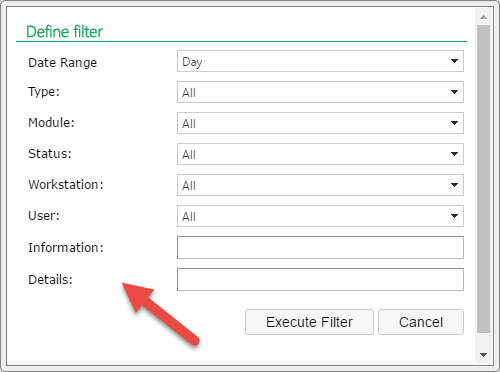
[en] Figure 30: Search is available for Information and Details fields for custom logs from action Log Event
[en] NiceLabel Control Center can be set up to send notification emails and alerts for certain monitored events.
[en] In this release, the support for a secure (encrypted) connection to the email server (SMTP) has been added.
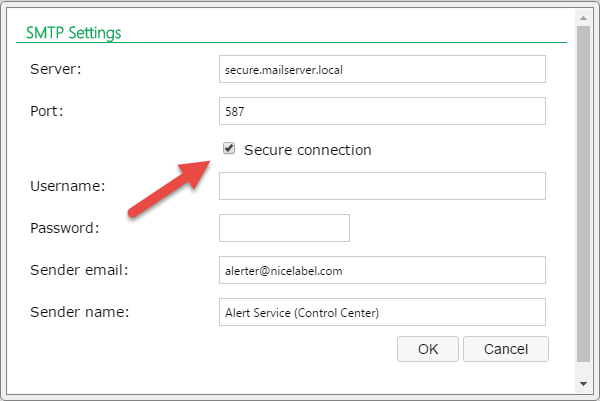
[en] Figure 31: Enabled support for secured connection to email servers
[en] Editing and Running Automation Configurations from Document Storage
[en] NiceLabel integration module (Automation) can open configuration files directly from the Document Management System available in LMS products.
[en] The support is added in:
-
[en] Automation Builder to open configurations for editing and testing
-
[en] Automation Manager to load and deploy the configuration for the production
[en] NOTE: Product level NiceLabel LMS Enterprise or above is required for this feature.
[en] HTTP trigger in Automation already supported custom content in the response message body. This functionality is essential for two-way communication, using which the application providing data expects to receive some kind of feedback from Automation.
[en] You can configure Automation to provide all kinds of information including the status of data processing, information whether or not the printer has received a print job, live information about the printer status, previews of the approved label coupled with the master data, print streams, and more.
[en] In this release, you can also add custom HTTP header fields into a response message. These are components of the header section in the response messages. They mostly provide additional meta-information in response. You might use them to allow Automation trigger to receive requests from another domain outside the domain from which the first resource was served (Cross-origin resource sharing or CORS) – a useful feature if you have a single Automation server servicing applications from multiple domains.
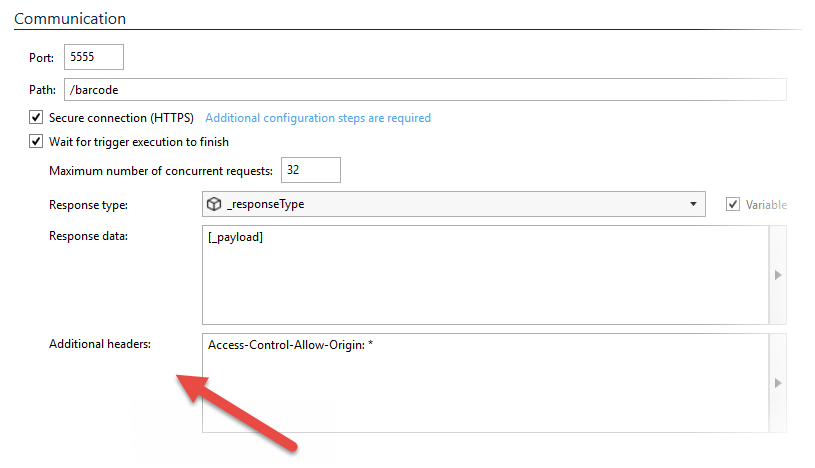
[en] Figure 33: Custom header fields can be added to the response message
Anmerkung
[en] Product level NiceLabel LMS Enterprise or above is required for this feature.
[en] The action Get Label Information returns label structure in an XML-formatted file. The file includes label design information, such as dimensions and associated label printer, but also a label structural information with a list of variables and their properties.
[en] By default, the action uses production data to build the result. If the production data is not available at a time when you execute the action, the provisional values are used to retrieve the label information. The provisional value defines a custom placeholder variable value in an object while designing labels and is replaced by the real variable value at print time.
[en] If the new option Use provisional values is enabled, the action will always apply the provisional value in the response, irrespective of production data.
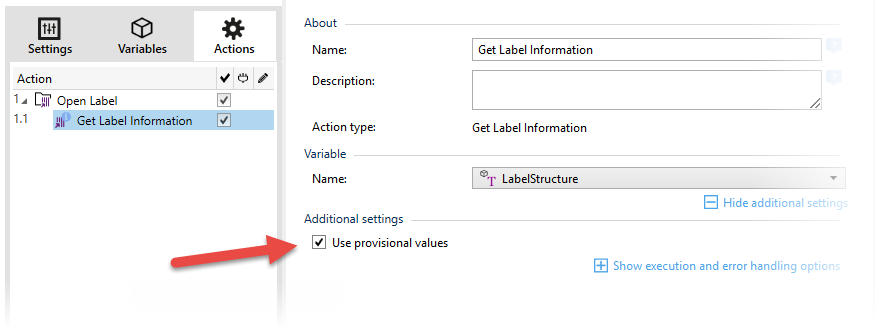 |
[en] Figure 34: Using dummy design-time values from the variable definition
[en] Additionally, the action exposes two new properties of variables:
-
[en] isPrompted: Boolean field specifying whether the user can set its value
-
[en] PromptText: Contains text that prompts the user for the value input. This text serves as an instruction on what kind of values should be entered before printing.
Anmerkung
[en] Product level NiceLabel LMS Enterprise or above is required for this feature.
[en] The action Preview Label returns label preview in a bitmap file.
[en] By default, the action uses production data to build the result. If the production data is not available when you execute the action, the provisional values are used to retrieve the label information. Provisional value is a value that a user can enter for objects with variable content and is used while designing labels. The provisional value will automatically be replaced with production data at print time.
[en] When the new option “Use provisional values” is enabled, the action will always apply the provisional value in preview, irrespective of production data.
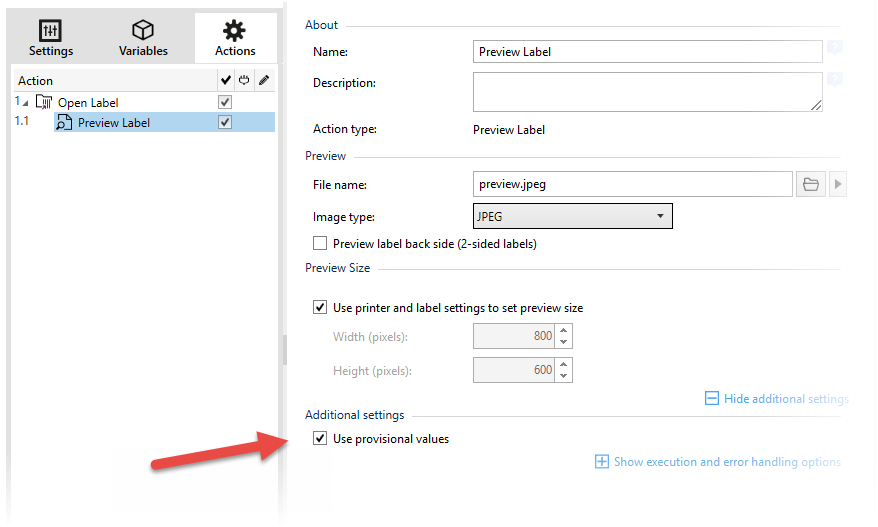
[en] Figure 35: Using dummy design-time values from the variable definition
[en] For details, see the API reference guide that ships as compiled HTML help (.CHM extension) with .NET API.
[en] Label template can now be stored to the printer through the API. This is useful for printers that need to be initialized by NiceLabel but print in stand-alone mode (where printing might be triggered by PLC).
[en] The API can create a label variant out of a label template and the data from the business systems or repositories of master data. For more information, see the topic Content Management.
[en] The IVariable interface has been expanded with three properties:
-
[en] DefaultValue – read/write
-
[en] Length – read/write
-
[en] VariableType – read-only.
[en] .NET API now allows printing to PDF with an embedded PDF engine.
[en] The SaveAs method is extended to support overwriting existing files. A Boolean parameter specifies the mode of the SaveAs operation.